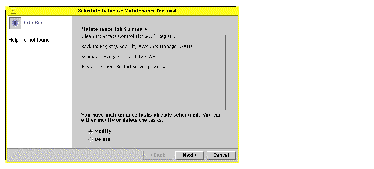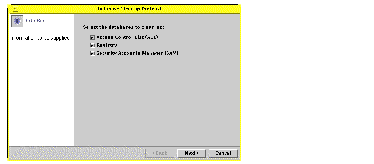
The following sections provided detailed instructions for scheduling and performing routine SunLink Server database maintenance tasks. You complete most of the tasks by using the SunLink Server Manager tool; however, some of the tasks require that you use the SunLink Server command line.
The resulting screen presents a list of databases to clean up.
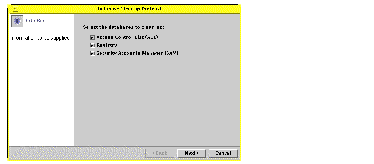
The Cleanup wizard performs the following tasks on the following databases:
The resulting screen follows the progress of the cleanup, indicating a completed task with a checkmark and a pending task with an arrow.
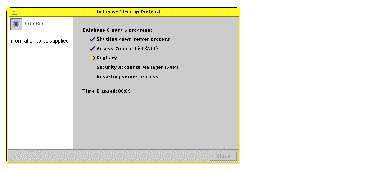
The resulting screen presents backup and restore options.
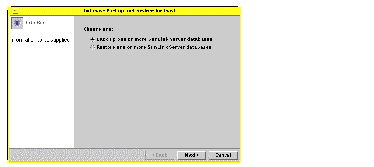
The resulting screen presents a list of databases that you can back up, and includes a text field in which you specify the path to your database backup file. Note that your backup file must be stored as a Solaris file in an existing directory on the SunLink Server system, rather than locally.
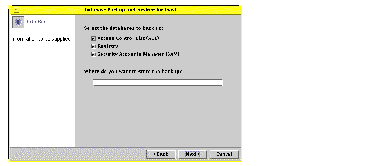
The resulting screen enables you to specify how you want the Database Backup and Restore wizard to handle server shutdown and startup.
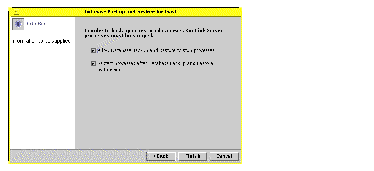
Note that the server must be shut down each time the wizard runs a maintenance task. If you do not choose the option to "Allow Database Backup and Restore to stop processes," you will be unable to continue the backup task. If you do choose to have the wizard automatically shut down the SunLink Server processes for maintenance, then you will also be able to specify that the wizard restarts the server after the tasks are completed.
The resulting screen follows the progress of the cleanup, indicating a completed task with a checkmark and a pending task with an arrow.
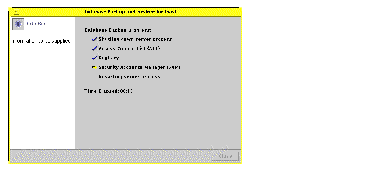
The resulting screen presents backup and restore options.
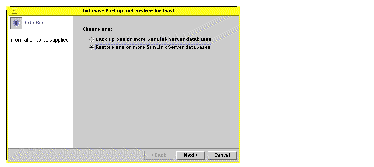
The resulting screen presents a text field in which you specify the path to the database backup file that you want to restore.
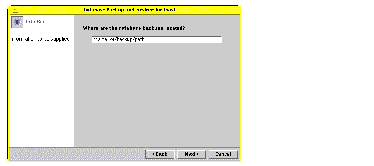
The resulting screen presents a list of databases that you can restore.
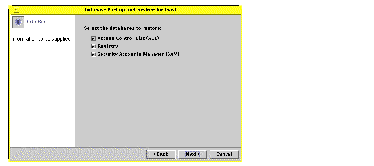
The resulting screen enables you to specify how you want the Database Backup and Restore wizard to handle server shutdown and startup.
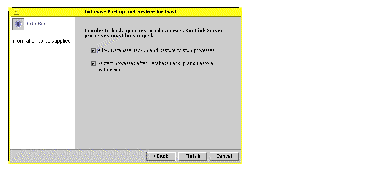
Note that the server must be shut down each time the wizard runs a maintenance task. If you do not choose the option to "Allow Database Backup and Restore to stop processes," you will be unable to continue with database restoration. If you do choose to have the wizard automatically shut down the SunLink Server processes for maintenance, then you will also be able to specify that the wizard restarts the server after the tasks are completed.
The resulting screen follows the progress of the cleanup, indicating a completed task with a checkmark and a pending task with an arrow.
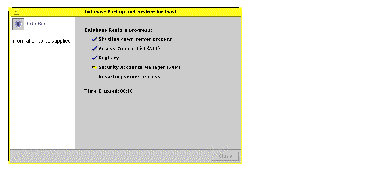
The resulting screen presents both the cleanup and backup options:
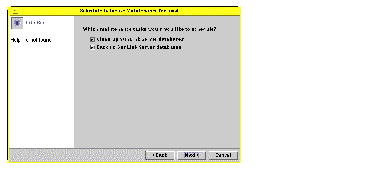
(Depending on whether you chose one or both tasks, one of the following screens may not be displayed.) The resulting screen presents a list of databases to clean up automatically.
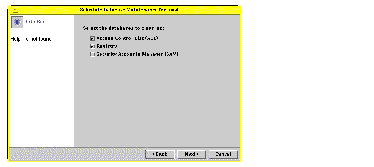
The resulting screen presents a list of databases to back up automatically, and includes a text field in which you specify the path to your database backup file. Note that your backup file must be stored as a Solaris file in an existing directory on the SunLink Server system, rather than locally.
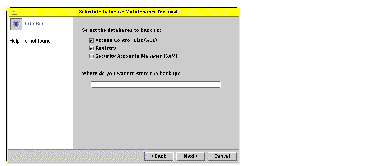
The resulting screen enables you to specify how you want the Database Maintenance wizard to handle server shutdown and startup.
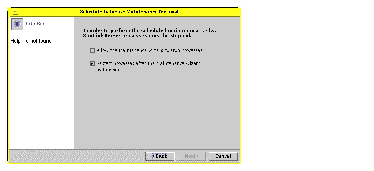
Note that the server must be shut down each time the wizard runs a maintenance task. If you do not choose the option to "Allow the Maintenance wizard to stop processes," you will be unable to continue scheduling the maintenance tasks. If you do choose to have the Maintenance wizard automatically shut down the SunLink Server processes for maintenance, then you will also be able to specify that the wizard restarts the server after the tasks are completed.
The resulting screen enables you to specify the frequency of maintenance tasks: one time only, daily, weekly, or monthly. The default is weekly.
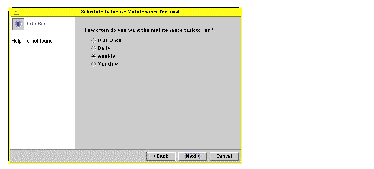
The resulting screen enables you to choose times for the maintenance tasks with greater precision; the options will be different, depending on the frequency you chose:
The resulting screen presents a summary of your choices, and gives you another opportunity to amend them.
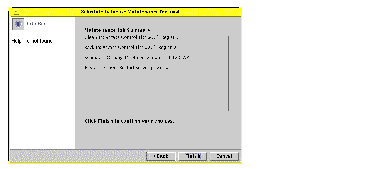
After you have confirmed your choices and scheduled your maintenance tasks, a summary of the scheduled tasks will be presented to you each time you open the Maintenance Task wizard.
Once you have scheduled your maintenance tasks, you can change the schedule--or delete it entirely--at any time. For details, see the next section, How to View, Modify, or Delete Scheduled Database Maintenance Tasks ."
The resulting screen presents a summary of the maintenance tasks that have been scheduled: