

Establishing a printer as a SunLink Server shared printer involves three groups of tasks:
The groups of tasks are covered in the sections, Task 1 of 3 - How to Configure a Solaris Printer , Task 2 of 3 - How to Set Up the Solaris Printer as a SunLink Server Network Printer , and Task 3 of 3 - How to Make the SunLink Server Printer Available to Windows Clients .
This chapter presents steps for accomplishing each group of tasks by way of the SunLink Server Manager tool and the Solaris command line, with SunLink Server Manager steps presented first.


In the following examples, the server "Basset" is a SunLink Server computer.
The opening screen of the Install Solaris Printer wizard appears, asking you to designate a name for the new printer.
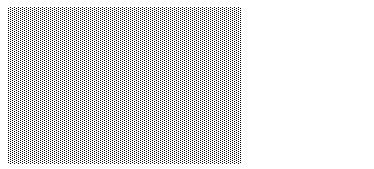
The name you choose will be its Solaris queue name. A printer name must be between one to 14 characters and can be made up of only the letters A through Z (uppercase, lowercase, or mixed case), the numerals 0 through 9, or an underline (_). The tool will only permit "legal" characters in the text field, and will not permit going onto Step 2 unless at least one character has been entered.
The printer name you enter is checked against all existing Solaris printer names. If you enter the name of an existing printer, a screen similar to the following (with the actual name you chose inserted after "Printer") will appear asking for confirmation.

(If you do not see the "Confirm Printer Configuration Change" dialog box, continue with Step 4.)
If you intended to change the configuration of an existing printer , choose "OK." At that point, the rest of the settings of the Install Solaris Printer wizard will default to the settings that the printer currently is using. In this manner, the Install Solaris Printer wizard can be used to change the configuration of an existing Solaris printer.
If you did not intend to change the configuration of an existing printer , click the default choice, "CANCEL." This will return the screen for naming the new printer, and you can enter a different name and proceed to the next step.
The following screen appears, requesting information about the printer's local or network status.
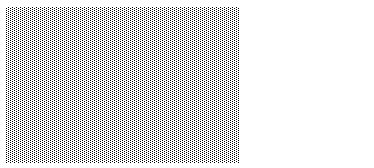


Depending on which choice you make, complete one of the following two steps.
The name that is entered by default into the text field is the same name that you chose in Step 3. If you have reason to identify the printer by a different name on the network, delete the default name and enter the new one.
The following screen appears, requesting information about your Solaris printer driver.
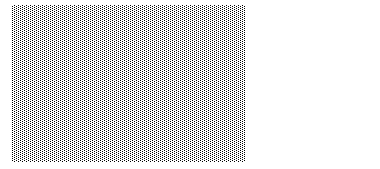
The default choice presented to you is "Generic PostScript driver," which is suitable for most printers.
If you are not sure which driver to choose, consult your printer manufacturer's documentation. The following tables may also be useful if you do not want to choose the generic driver. Common Laser Printer Drivers lists common laser printer drivers.
If it is a... |
Set it up as a... |
Type this into the text field: |
|---|---|---|
Clicking "Next" in either Step 10 or optional Step 11 presents a configuration summary similar to the following. Make sure that your choices are accurately reflected. Click "Back" to change any of the configuration details that you want.
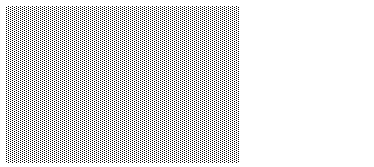
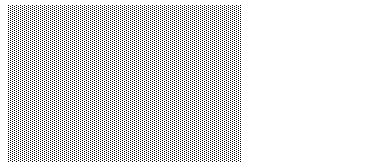
A test page is sent off to the printer after it has been properly installed. If you detect a problem with the test page, it is possible that you have configured the printer incorrectly and you will have to begin the process again--paying particular attention to the printer driver that you have chosen.
If your test page has been printed successfully, you have a correctly installed Solaris printer. You can administer this printer from your Solaris command line using any of the standard Solaris printer commands ( lp , lpadmin , lpstat , cancel , and so forth).
Your Solaris printer is now set up as a SunLink Server printer available on your Windows NT or mixed network.
Note that to share a printer with network computers, you select the "Sharing" tab in the printer's Properties sheet, click "Shared," and then provide a share name. The system displays by default the name of the shared printer queue.
After you have added the printer in this manner, it is available to your clients.