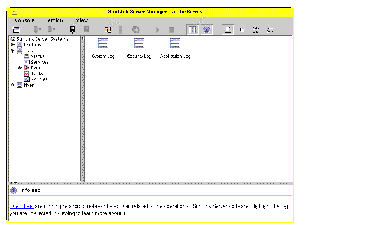
An event is any significant occurrence in the system (or in an application). Some critical events are noted in on-screen messages. An event that does not require immediate attention is noted in an event log. Event logging starts automatically every time you start the SunLink Server program. With an event log displayed by the SunLink Server Manager tool, you can troubleshoot various problems and monitor SunLink Server security events.
SunLink Server software records events in the following types of logs:
System and application logs can be viewed by all users; security logs are accessible only to system administrators.
Event logs consist of a header , a description of the event (based on the event type), and additional data . Most security log entries consist of the header and a description.
SunLink Server Manager displays events from each log separately. Each line shows information about one event, including date, time, source, category, Event ID, user account, and computer name.
An event header contains the following information:
The format and contents of the event description vary, depending on the event type. The description is often the most useful piece of information, indicating what happened or the significance of the event.
The SunLink Server Manager logs indicate the event types:
The data field contains binary data that can be displayed in bytes or words. This information is generated by the application that was the source of the event record. Because the data appears in hexadecimal format, its meaning can be interpreted only by someone who is familiar with the source application.
You determine which event log to view by switching between the system, security, and application logs that are available in the "Events" group within SunLink Server Manager.
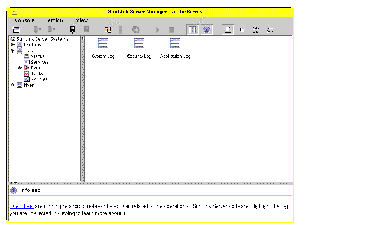
Double-click the appropriate log icon for event viewing. Although the logs for the local computer appear the first time you start SunLink Server Manager, you can choose to view the logs of any SunLink Server computer after you have logged on to it.
When you first open a log file, SunLink Server Manager displays the current information for that log. This information is not updated automatically. To see the latest events and to remove overwritten entries, choose the Refresh command from the View item on the menu bar.
After you select a log to view in SunLink Server Manager, you can perform the following tasks:
For many events, you can view more information by double-clicking the event.
The Event Detail dialog box shows a text description of the selected event and any available binary data for the selected event. This information is generated by the application that was the source of the event record. Because the data appears in hexadecimal format, its meaning can be interpreted only by someone who is familiar with the source application. Not all events generate such data.


Careful monitoring of event logs can help you to predict and identify the sources of system problems. Logs also can confirm problems with application software. If an application crashes, an application event log can provide a record of activity leading up to the event.
The following are guidelines for using event logs to diagnose problems:
You enable auditing from the NT User Manager for Domains Auditing Policy dialog box. Through auditing, you can track SunLink Server security events. You can specify that an audit entry is to be written to the security event log whenever certain actions are performed or files are accessed.
An audit entry shows the activity that occurred, the user who performed the action, and the date and time of the activity. You can audit both successful and failed attempts. The audit trail can show who actually performed actions on the network and who tried to perform actions that are not permitted.
Events are not audited by default. If you have Administrator permission, you can specify which types of system events are audited through the NT User Manager for Domains tool.
The Audit policy determines the amount and type of security logging that SunLink Server software performs. For file and object access, you can specify which files and printers to monitor, which types of file and object access to monitor, and for which users or groups. For example, when File and Object Access auditing is enabled, you can use the Security tab in a file or folder's Properties dialog box (accessed through Explorer) to specify which files are audited and what type of file access is audited for those files.
For instructions, see How to Log On, Using SunLink Server Manager. To make any changes, you must log on as root.
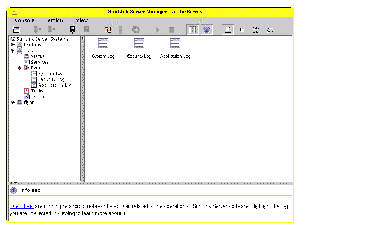
For background information about interpreting events, see Interpreting an Event.
You can use the SunLink Server elfread command to read system, security and application logs. This command is especially useful when troubleshooting an SunLink Server system that has failed to start. (Events of this type typically are written to the system log.) The elfread command should be used as a backup to the SunLink Server Manager, which is the recommended method of viewing log files when the server is running.
Replace logname with one of the following log types: system, security, or application.
To display the log file contents listing the oldest event first, use the -o option. To display detailed information about events, use the -d option.
If no options are specified, a summary of all events in the specified log is displayed in reverse chronological order.
For instructions, see How to Log On, Using SunLink Server Manager. To make any changes, you must log on as root.
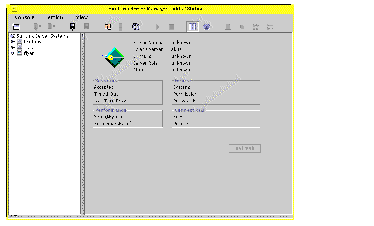
The statistics displayed in the Status view are current, though not automatically updated. To update the view with the most recent statistics, choose Refresh from the View menu, or click the Refresh button.