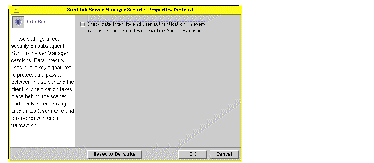You can define the following seven sets of SunLink Server policies:
Note that the instructions in this guide for managing these policies relate to, and affect, only your SunLink Server program--not the NT network itself. You continue to administer NT network policies in the manner and with the tools to which you are accustomed. NT policies that are not covered by this guide include:
Computer browsing is the process of checking domains, workgroups, and computers to look for shared directories and printers. Networks, domains, workgroups, computers, and shared directories are organized in a tree structure. You choose a network name to display available domains and workgroups, a domain or workgroup name to display available computers, or a computer name to display its shared directories.
A master browser maintains the tree-structure list. Users of network client computers are viewing this list when they look at their Network Neighborhood. A backup browser also maintains a copy of the list, but is employed only in the event that the master browser fails.
Computer browsing policy in the SunLink Server program involves setting the frequency that the master browser updates its list, the frequency that a backup browser copies the list from the master browser, and the level of browsing event detail that is to be included in the system log.
On Solaris system files and directories, you can have names of up to 255 characters, far greater than the MS-DOS operating system 8.3 standard. And, while Windows NT Workstation and Windows NT Server users will see the long Solaris file name in a SunLink Server directory, users of client computers running Windows for Workgroups--which uses the MS-DOS 8.3 name convention--would not. To ensure access to all Solaris files by all users, the SunLink Server program provides name mapping: each file or directory with a name that does not conform to the MS-DOS 8.3 standard automatically is given a second name that does conform.
Many Windows 3.1 and Windows for Workgroups users connecting to the file or directory over the network see the name in the 8.3 format; Windows NT Workstation and Windows NT Server users see the long name. (Note, however, that the SunLink Server program does not generate short names for share names that do not conform to MS-DOS naming standards, but only for files and directories with long names. When naming a share, use the 8.3 standard.)
SunLink Server name mapping also allows applications that do not support long file names to access files with such names. These applications refer to files that have long names by their shorter names.


SunLink Server file name mapping is composed of the following three elements:
The challenge of mapping between name spaces is resolved on Solaris systems by concatenating a truncated file name with a pseudo-unique suffix, which is generated dynamically from the i-node number of the Solaris system file.
For mapping Solaris system file names to 8.3-type file names, the following default rules apply:
For example, the file name longfilename.txt and i-node number of 11455, would have a mapped name of long~8u7.txt .
For mapping from Solaris system file names to Windows NT-style name file names, the following default rules apply:
For example, the file name k<l<m.expression and i-node number of 8461 would have a mapped name of k_l_m~6j1.expression .
A decision on whether your server should support mixed-case file names should be considered carefully. Mixed-case support allows clients to have access to file names on Solaris systems that contain uppercase characters, but this feature has a negative impact on server performance.
It is inadvisable to switch frequently between mixed-case support on the same server. While mixed-case support is enabled, clients can create files with mixed-case names. These files will become unavailable to them as soon as mixed-case support is disabled. If mixed-case support is changed from enabled to not enabled, every existing file name should be made lowercase.
Do not create file names that are case-insensitively identical in the same directory. Although the Solaris system is case-sensitive, SunLink Server mixed-case support causes the server to preserve case but behave in a case-insensitive way, just like Windows NT. Microsoft product users are not aware of the possibility of having case-insensitive similar file names in a directory, because Windows NT does not allow such files. As a result, users may become confused if they access incorrect files or are denied access to files they need.
NetBIOS is a session-layer interface used by applications to communicate. Its logical naming system permits computersŐ network interfaces to establish connections, and ensures reliable data transfer between computers once the connections exist.
LAN Adapter (Lana) numbers are part of the logical naming system established by NetBIOS. SunLink Server software assigns Lana numbers automatically to each network interface, choosing a number that is unique within the particular computer.
One NetBIOS LANA can be configured for each available network interface card. You should plan ahead to choose the particular network interfaces that you want to run NetBIOS LANAs.
A Windows Internet Name Service (WINS) server is a machine that maintains a data base of available network resources and the computers that own them. A computer seeking such a resource "asks" the WINS server to look up the address of the machine that owns the resource.
A network can have no WINS servers, or it can have any number of them. See a fuller discussion of WINS in Chapter 5, "Implementing WINS and Maintaining Databases."
By default, SunLink Server software brings up each network interface in Broadcast mode. In this mode, a computer seeking a network service or resource broadcasts a general request to the network, seeking a response from the machine that owns the resource or service. Each computer receiving such a request responds with its address.
This mode has the advantage of not requiring WINS servers, but it generates a lot of network traffic. Broadcast mode does not scale up well to large networks.
WINS servers use the NetBIOS Hybrid mode (h-mode). In this mode, a computer seeking a network service or resource sends that request directly to a specified WINS server, which in turn looks up the address of the machine that owns the resource.
WINS proxies are useful in networks comprising several subnets, where some of the computers on those subnets are running in broadcast mode. A WINS proxy fields local requests for services located on a different subnet, caching network addresses and communicating with the WINS server when necessary.
You can also configure the NetBIOS service to use WINS servers to resolve NetBIOS names by entering the IP address of the primary and secondary WINS servers. You can configure only the primary WINS server, or both. The WINS server addresses can be the IP address of the local SunLink Server system running the WINS service, or another SunLink Server system running the WINS service, or a Windows NT server running the WINS service.
If either primary or secondary WINS servers are configured, you can use the WINS proxy setting to allow this SunLink Server system to provide WINS proxy service to other computers that have not been configured to use WINS servers to resolve NetBIOS names. Be discreet in using this option, as it joins the NetBIOS name spaces for both b-mode and h-mode NetBIOS nodes on the local subnet, and can cause unexpected name conflicts.
NetBIOS scope is a seldom-used feature that limits the computers that a particular network device can communicate with.
The chief use of scope is in wide area networks (WANs) or other large networks, where it can prevent conflicts caused by two or more network interfaces having the same NetBIOS name.
Consider a network belonging to a shoe manufacturer where two machines, both earmarked for use by Sales personnel, exist on the same subnet.
One machine is used by those selling sneakers, and the other by those selling boots. If both machines had the NetBIOS name "sales," problems would result. However, if one machine is given the scope name "sneakers" and the other "boots," then both machines could retain the NetBIOS name "sales" without any conflict. Note however, that both machines could then only communicate with other machines possessing the same scope.
You can control the access that users have to files and directories on SunLink Server computers.
Directories and files can be secured by setting permissions on them. Every permission that you set specifies the access that a group, user, or others can have to the directory or file. For example, when you set Read permission for the group called Coworkers on the file MY_IDEAS.DOC, the users in that group can display the file's data and attributes, but they cannot edit the file or delete it.
The SunLink Server program offers the following permissions that you can set on directories and files for users, groups, and others:


You establish permissions on files and directories, but the permissions that you establish actually affect the computer users. The Solaris operating environment differentiates among people to whom the permissions apply:
Standard permissions are combinations of individual permissions that depend on the nature of the files and directories and the makeup of groups. To work effectively with SunLink Server file and directory security, keep the following points about setting permissions in mind:


Every file and directory has an owner. The owner controls how permissions are set on the file or directory and can grant permissions to others.
When a file or directory is created, the person creating the file or directory automatically becomes its owner. It is expected that administrators will create most files on network servers, such as when they install applications on the server. Therefore, most files on a server will be owned by administrators, except for data files created by users and files in users' home directories.
Ownership can be transferred in the following ways:


The administrator also can take file ownership by using the net perms command. For more information, type net help perms at the SunLink Server command prompt.
In addition to files and directories, computer processes also have an owner. A computer process is initiated whenever an executable program is run, and the process is known to the system by a unique identifier. In the Solaris environment, this is called a Process Identifier , or PID .
Unlike file or directory ownership, however, process "ownership" changes whenever the program is executed. While an executable program--a spreadsheet, for example--is originally owned by the person who installed it on the network, its User and Group PID ownership changes when a person runs it. The spreadsheet process owned by root at installation will now be owned by the user and the user's group at execution. Because this change in process ownership has security implications, the SunLink Server program enables you to regulate it.
File-locking is also an important security concern, particularly in your heterogeneous environment of NT and Solaris. While SunLink Server software accords the same file-locking security on network-based files and directories as NT does, locked files may still be accessible directly from a Solaris computer account. SunLink Server software enables you to preclude that from happening, though it is not set by default as it may degrade overall system performance. If your network includes users who will access files from both NT and Solaris network client machines, you should change this setting to honor NT file-locking from Solaris accounts. See How to Set Solaris File Integration Policies .
Another security consideration involves users' rights to administer the SunLink Server program by way of the SunLink Server Manager tool. You can choose settings that affect security on subsequent SunLink Server Manager sessions. Data Integrity uses public key signatures to protect data passed between the server and the client. Authentication takes place behind the scenes and involves rechecking credentials with each transaction. See How to Authenticate SunLink Server Manager Users .
You can send to all NT network users who are connected to a computer by using the "Send Message" command on the Computer menu in NT Server Manager. For example, you can do this before you disconnect one or more users or before you stop the Server service on that computer.
Using SunLink Server Manager, you can warn users of server shutdown because of of power loss when the UPS service is available.
For alerts to be sent, the Alerter service must be running on the SunLink Server computer from which the alert is originated (see How to Start Individual Services). For client machines to receive the alerts, their Windows Messenger service must be running.
A SunLink Server user account can be associated with a Solaris system user account on the Solaris system that is running SunLink Server software. To create this type of association, you use the SunLink Server Manager tool or the mapuname command. (For more information about the mapuname command, type man mapuname at the SunLink Server command prompt.) After you map a SunLink Server user account to a Solaris system user account, any file that the SunLink Server computer user creates will be owned by the Solaris system user account.
Having both SunLink Server and Solaris system user accounts allows your Solaris system files to be owned by your Solaris system user account and to be accessed through your SunLink Server user account. Solaris system user accounts should be assigned to SunLink Server users on the Solaris systems where their home directories reside--this is the default, though you can change it.
Assigning Solaris system user accounts to SunLink Server user accounts ensures that Solaris system user accounts are created only when necessary. It also gives administrators complete control over the mapping of SunLink Server user accounts to Solaris system user accounts.
Solaris system user accounts can be created and assigned automatically to new SunLink Server user accounts by way of the SunLink Server Manager tool. The Solaris system user account name that is assigned to the SunLink Server user account will be the same as or similar to the SunLink Server user account name. Differences can arise in cases of long, duplicate, or special character SunLink Server user account names.
If you were to map a SunLink Server user account to a non-existent Solaris system user account, or if the Solaris system account for a SunLink Server user is deleted, the SunLink Server user will not have access to any shared resources on the Solaris system. To ensure that the SunLink Server user can continue to access the system, delete the account mapping or re-map the user to another Solaris system user account.
As administrator, you also have the ability to enable or disable users with Solaris accounts from logging on to the Solaris system, and to choose whether to synchronize SunLink Server home directories with users' Solaris home directories.
SunLink Server software provides a pair of Solaris user account management utilities, called passwd2sam and sam2passwd.
The passwd2sam user account management utility places user account information that is stored in a Solaris name service---such as FILES, NIS, and NIS+---into the SunLink Server Security Accounts Manager (SAM) database. If the SunLink Server system is configured as a BDC in an existing Windows NT domain, passwd2sam operations will transfer to the domain's PDC.
The passwd2sam user account management utility supports three modes of operation:
You must format all input files to passwd2sam as /etc/passwd entries. See the passwd2sam(1) man page for details on invocation options and arguments.
The other user account management utility provided SunLink Server software is sam2passwd. The sam2passwd user account management utility records SunLink Server user accounts, writes out an /etc/passwd formatted file containing the SunLink Server user accounts, and then adds the information to, or deletes it from, a Solaris name service (FILES, NIS, NIS+.
The sam2passwd user account management utility supports two modes of operation:
You must format all input files to sam2passwd as /etc/passwd entries. See the sam2passwd(1) man page for details on invocation options and arguments.
For instructions, see How to Log On, Using SunLink Server Manager . To make any changes, you must log on as root.
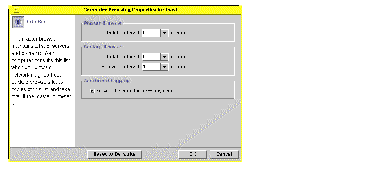
Checking "Record all computer browsing events" makes the event list more inclusive than the default.
Note that you must enter a value greater than "0" for both the Master and the Backup browsers' update intervals.
If you click OK to make any changes, SunLink Server Manager will automatically stop and then restart your browsing service to make the changes effective.
For instructions, see How to Log On, Using SunLink Server Manager . To make any changes, you must log on as root.
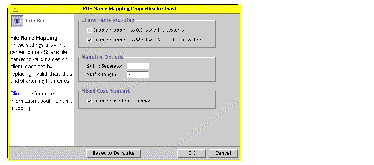
For instructions, see How to Log On, Using SunLink Server Manager . To make any changes, you must log on as root.
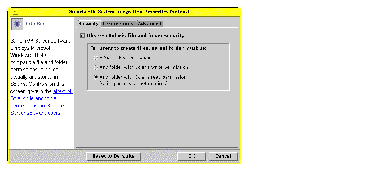
For instructions, see How to Log On, Using SunLink Server Manager . To make any changes, you must log on as root.
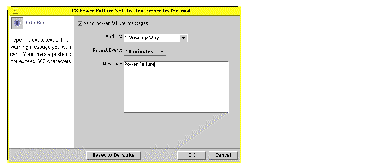
Select "All Users" if you want to send the message to everyone.
For instructions, see How to Log On, Using SunLink Server Manager . To make any changes, you must log on as root.
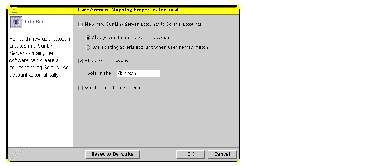
For instructions, see How to Log On, Using SunLink Server Manager . To make any changes, you must log on as root.